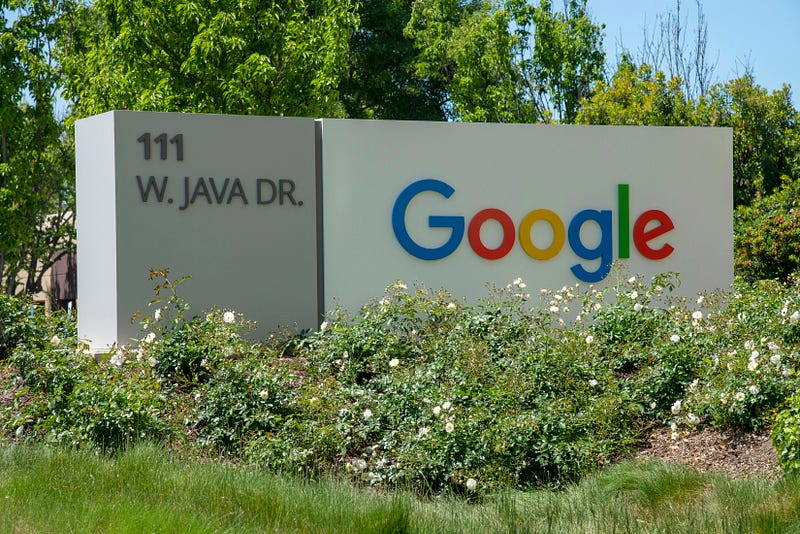
If you’re looking to enhance your Android phone experience by replacing Google Assistant with the cutting-edge Gemini AI, you’ve come to the right place. This step-by-step guide will walk you through the process, ensuring a seamless transition to Gemini as your primary voice assistant.
Making Gemini AI Your Primary Voice Assistant
Step 1: Ensure Availability
The Gemini Android app is currently available in the US. If you’re outside the US, use a US Google account to access the app on the Google Play Store. Alternatively, sideload the app to avoid location restrictions.
Step 2: Installation
Head to the Google Play Store, search for Gemini, and tap “Install.” Be sure to access the Play Store using your US Google account.
Step 3: Setting Up
Upon opening the Gemini AI app, tap “Get started” at the bottom-right corner. Agree to the terms and conditions, and Gemini AI will automatically replace Google Assistant on your Android device.
Switching Between Google Assistant and Gemini
If you ever need to switch back to Google Assistant:
- Tap your profile icon in the Gemini app.
- Select “Settings.”
- Choose “Digital assistants from Google” at the bottom.
- Select your preferred assistant.
These steps also come in handy if Gemini AI is not set as the default assistant automatically.
Troubleshooting: Gemini App Not Working or Location Not Supported
If you encounter issues with Gemini, follow these steps:
- Change the assistant’s default language in the Google app settings.
- Select “Languages” and choose “English (United States).”
- Relaunch the Gemini app.
Alternatively, sideload the Google Gemini APK from platforms like APKMirror if you face location-related challenges.
Google Gemini and the Future
Google’s move to introduce Gemini AI is a significant step in the evolution of voice assistants. With more developments expected at Google I/O, Gemini is poised to challenge the capabilities of existing technologies.
Frequently Asked Questions
Q1: Can I use Gemini AI outside the US?
A1: Yes, by either using a US Google account or sideloading the app to overcome location restrictions.
Q2: How do I switch between Google Assistant and Gemini AI?
A2: Head tothe Gemini app settings, tap on your profile icon, select “Settings,” and choose your preferred assistant under “Digital assistants from Google.”
Q3: What should I do if the Gemini app is not working?
A3: Change the default language in the Google app settings to “English (United States)” and relaunch the Gemini app. Consider sideloading the Google Gemini APK if needed.
Explore a comprehensive guide on replacing Google Assistant with Gemini AI on your Android phone. Follow simple steps, troubleshoot issues, and stay informed about the future of voice assistants.
Disclosure: There is an affiliate link in this post and if you buy something, I’ll get a commission at no extra cost to you.
This content is free, and by using these links, You’ll be supporting my work and that means a whole lot to me.