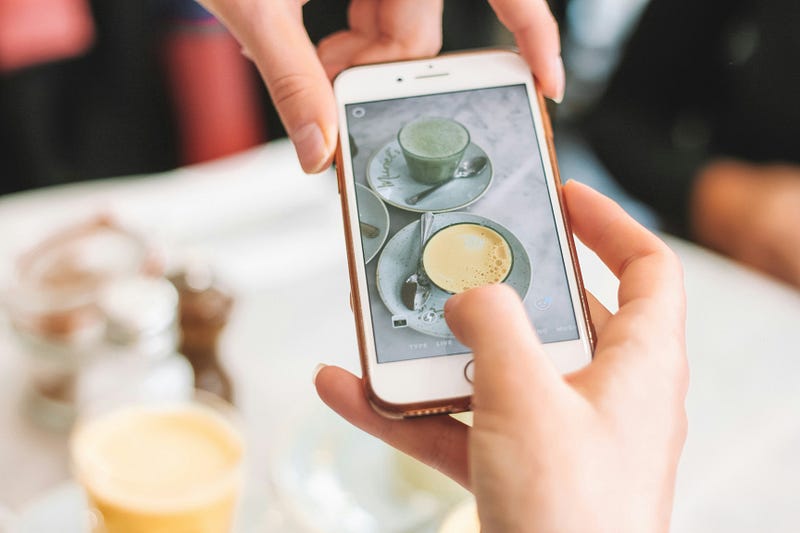Discover 8 quick and efficient ways to transfer photos from iPhone to iPhone seamlessly. Learn how to use AirDrop, iCloud, and other methods for hassle-free photo sharing.
In this article, we’ll explore several efficient methods to transfer photos between iPhones seamlessly. Whether you’re upgrading to a new iPhone or simply sharing photos with friends, these techniques ensure a smooth transfer without compromising image quality or data integrity.
Transferring Photos From an Old iPhone to a New iPhone
When upgrading to a new iPhone, Apple provides multiple options to transfer your photo library:
1.Use Quick Start to Transfer Data
Quick Start is ideal for brand-new iPhones. Simply bring your old iPhone near the new one during setup to initiate a data transfer via Wi-Fi. This method efficiently moves apps, messages, settings, and photos.
2.Restore an iCloud or Local Backup
If your old iPhone isn’t accessible, restore from an existing iCloud or local backup. This comprehensive method ensures all data, including photos, is transferred seamlessly.
3.Sign Into iCloud Photos
Enable iCloud Photos on your old iPhone to sync your entire photo library to iCloud. Sign in with the same Apple ID on your new iPhone to access these photos.
4.How to Transfer Photos to Someone Else’s iPhone
When sharing photos with another iPhone user, consider these methods:
5.Transfer Photos Using AirDrop or NameDrop
AirDrop allows high-speed wireless transfers between Apple devices. Simply select the photos and send them via AirDrop. Alternatively, use NameDrop for iOS 17 or later devices.
6.Share an iCloud Link to Your Photos
Create an iCloud link for photos and share it via messaging apps. Recipients can view and download the photos using this link.
7.Upload Your Photos to a Cloud Storage Service
Save photos to cloud services like Google Drive or Dropbox and share the download link with the recipient.
8.Create an iCloud Shared Album
Share a collection of photos with others using iCloud Shared Albums. This feature enables collaborative photo sharing with up to 100 people.
9.Send Your Photos Using Messages
Share photos directly via iMessage or MMS. This method is convenient for sending a few photos quickly.
Frequently Asked Questions
1. What is the quickest way to transfer photos between iPhones?
Using AirDrop or NameDrop provides the fastest and most efficient way to transfer photos wirelessly between iPhones.
2. Can I transfer photos from an old iPhone to a new one without using iCloud?
Yes, you can use Quick Start or restore from an existing backup to transfer photos without iCloud.
3. How can I share photos with someone who doesn’t use Apple devices?
Upload your photos to a cloud storage service like Google Drive and share the link with anyone, regardless of their device.