Google has unveiled a significant update by integrating its powerful AI, Gemini, into the messaging app on Android devices. This move allows users to leverage Gemini as a replacement for Google Assistant. In this guide, we will explore various ways to utilize Gemini on your Android phone and delve into its capabilities.
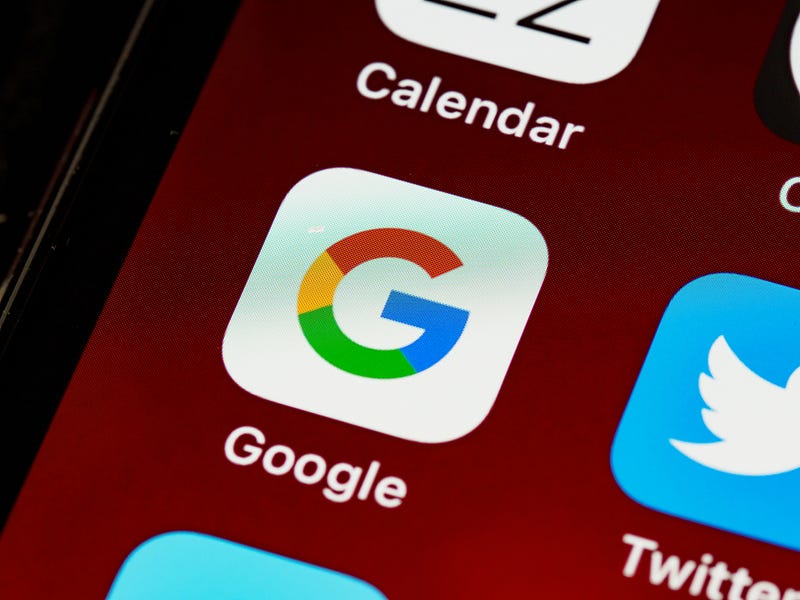
Using Gemini AI on Android
1. Drafting Messages with Gemini
The latest feature enables users to draft text messages using Gemini directly within the Google Messages app. Currently available to Google Beta users, this functionality streamlines the process of composing replies, eliminating the need to switch between apps.
2. Setting up Gemini as a Personal Assistant
For a more versatile experience, you can use Gemini as a “personal assistant” beyond messaging. Ensure that the Google app is your default assist app by navigating to device settings, selecting “Apps,” and then “Default apps.” Change the “digital assistant app” to the Google app.
Afterward, either log into the Google Assistant app and accept the invitation to try Gemini or download the Gemini app from the Google Play store. Once installed, Gemini becomes your default assistant, responding to voice commands with “Hey Google.”
👉👉Use Google GEMINI AI to Get Paid : Click Here to Know More…👈👈
Gemini Functionality on Android
1. Messaging Integration
Gemini’s integration into Google’s messages app allows seamless drafting of replies directly within the app. This eliminates the previous process of generating a response in Gemini and copying it into the text box.
2. Personal Assistant Tasks
When used as a Google Assistant replacement, Gemini excels at various phone-based tasks. Through voice commands, it offers an interface overlay, simplifying actions like finding addresses, creating captions for photos, and accessing information stored in Gmail or Google Drive.
3. Gemini App Capabilities
The standalone Gemini app is a powerhouse, assisting with tasks such as image generation, writing, brainstorming, learning, and quickly retrieving information from Gmail or Google Drive. Its multifaceted capabilities position it as a competitor to other AI models in the market.
Frequently Asked Questions
Q1: How can I enable Gemini for message drafting?
A1: To enable Gemini for message drafting, you need to be a Google Beta user. Once eligible, select “chat with Gemini” within the Google Messages app.
Q2: Can I use Gemini as a general personal assistant?
A2: Yes, you can use Gemini as a versatile personal assistant for various phone-based tasks by setting it as your default assistant in the device settings.
Q3: What tasks can the standalone Gemini app assist with?
A3: The Gemini app can help with image generation, writing, brainstorming, learning, and quickly retrieving information from Gmail or Google Drive.
Conclusion
Google’s integration of Gemini AI into Android devices brings a new level of functionality and convenience. Whether you’re drafting messages or utilizing Gemini as a personal assistant, the possibilities are extensive. Keep an eye on Gemini’s development, as it promises to give other AI models a run for their money.
Disclosure: There is an affiliate link in this post and if you buy something, I’ll get a small commission at no extra cost to you.
This content is free, and by using these links, You’ll be supporting my work and that means a whole lot to me.